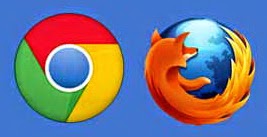
Sometimes we often forget the name with a password . We often use passwords to log into an account that we have and if we forgot our own password then we have the account can not be used. For that I will give way to store passwords in the browser . Start of storing , viewing and also remove the password on the browser we use like google chrome and mozilla firefox .
Google Chrome
1. How to store passwords in Google Chrome
- To store passwords in Google Chrome , you need to do is log into websites that require a password to log into the website . Suppose you enter in your email when you click enter it will display a dialog box and click " Save Password " then your password will be stored .
2. How to view password on Google Chrome
- To see the stored passwords in Google Chrome do is click the "Customize and control Google Chrome " then select and click on " Settings " . Once the settings page appears , click " Show advanced settings ... " . In the " Passwords and forms" , click "Manage saved passwords " . Then click " Show" then your password will be displayed .
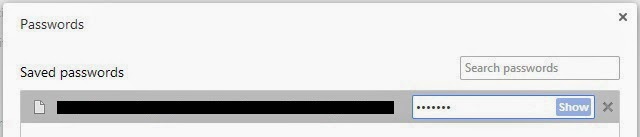
3. How to remove password on Google Chrome
- To remove the password stored in Google Chrome , the same steps by way of fatherly look that password . You just need to click the x mark on the right of the "Show " and your password will be erased .
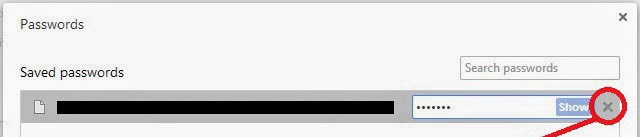
Mozilla Firefox
1. How to store passwords in Mozilla Firefox
- To save passwords on Mozilla Firefox is quite easy , you need to do is log into websites that require a password to log into the website . Suppose you enter in your email when you click enter it will display a dialog box " Would you like to remember the password for" email address " and then you can click on the" Remember Password " assword then you will be automatically saved
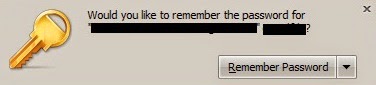
2. How to view passwords on Mozilla Firefox
- To see the passwords that have been stored in Mozilla Firefox , how is the world symbol icon or click the padlock symbol on the left of the web address above , then click " More Information ... " . Then you click the " View Saved Password " in Privacy and History . Then click " Show Password " and click " Yes " , then your password will be displayed .
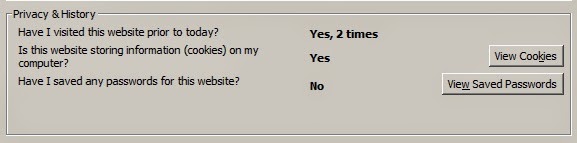
3. How to remove passwords on Mozilla Firefox
- To remove the password that has been stored in Mozilla Firefox , do the same with a way to see passwords on Mozilla Firefox above . The trick is to click your password and click " Remove" or " Remove All " to remove all passwords .
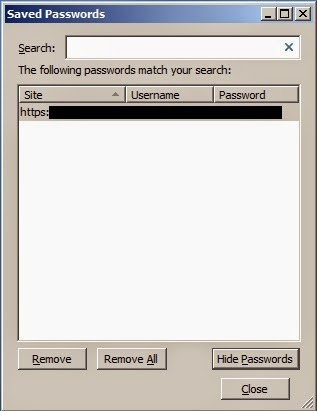




No comments:
Post a Comment