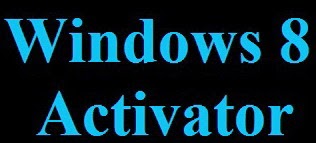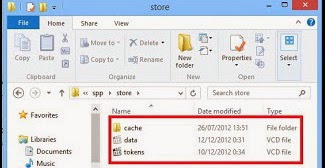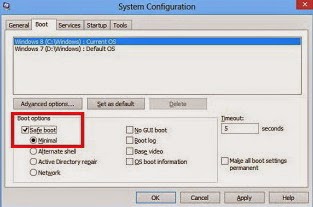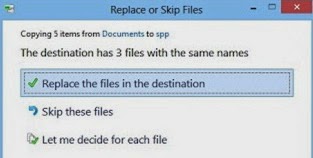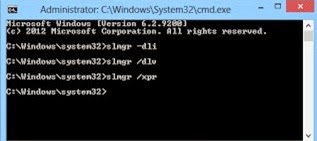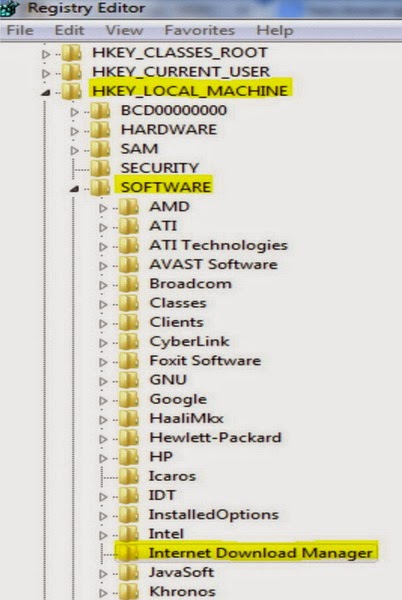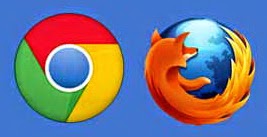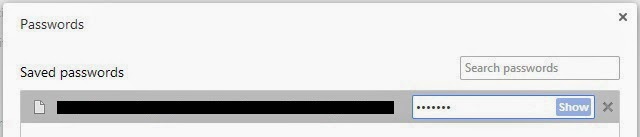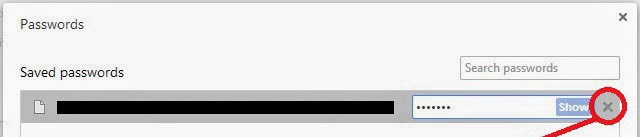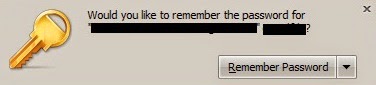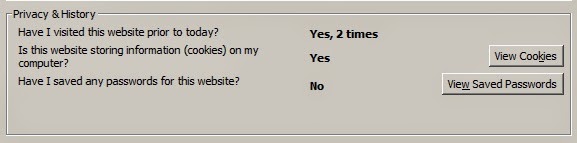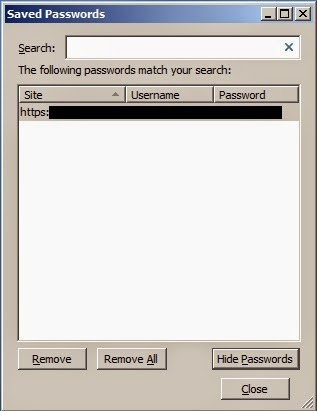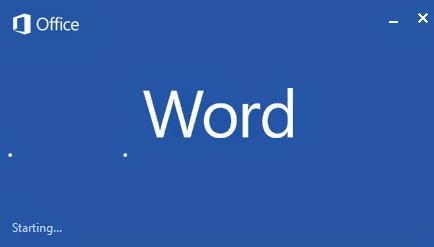
I created this article originated from an assignment given to me which is composed of several reports that document all of it must be combined into one document file. For that I share with readers who may not know how to combine multiple files into one file documents in Microsoft Word 2013 document.
The steps are as follows :
- Open Microsoft Word 2013
- Next select the Insert menu tab and select the down arrow icon located on the object and choose Text From File
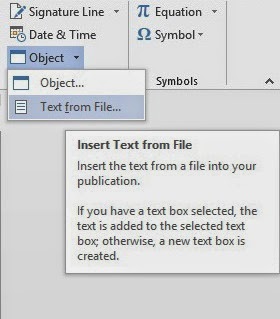
- Then find and select the document file you want to join and then click insert
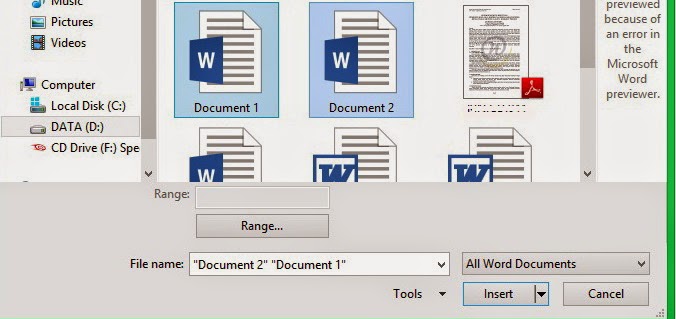
Good luck...