
There are several ways to make your windows 7 look more beautiful and easy to use . Here are 5 tricks that I will share with you :
1 . Creating smaller application window
- The steps are as follows:
- Right click on taskbar windows 7 >> Properties
- On the taskbar , check the Use small icons
- Click Ok

2 . Changing the shape of the display icon
- The steps are as follows:
- Right click on taskbar windows 7 >> Properties
- In the Taskbar , Taskbar buttons >> select " Combine when taskbar is full "
- Click Ok

3 . Hiding the taskbar automatically
- The steps are as follows:
- Right click on taskbar windows 7 >> Properties
- In the Taskbar , check Auto -hide the taskbar
- Click Ok

4 . Adjusting the position of the taskbar
- The steps are as follows:
- Right click on taskbar windows 7 >> Properties
- In the Taskbar , Taskbar location on screen >> select the bottom ( bottom ) , left ( left ) , right ( right ) , or top ( above ) .
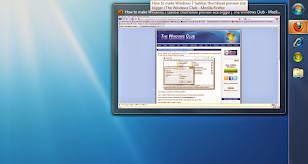
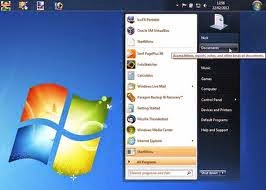
5 . Displays a slide show in the display windows
- The trick is the press on the keyboard tombil Windows + Tab

Good Luck....




No comments:
Post a Comment